Help & Support
With us, you won’t be stuck filtering through how-to videos and articles to answer your questions. Our technical support and development teams are here for you, to make sure your business keeps running smoothly without the hassle or lengthy down times.
You can contact support on any of the methods below. Our support hours for Australia & New Zealand are 8am to 8pm AEST 7 days a week, excluding national public holidays.
If you do not wish to wait for a support officer you can have a look at the video tutorials and support articals below or you can fill out a support request and the next available support officer will be in contact with you shortly.
Sed in nunc efficitur, vestibulum
Sed in nunc efficitur, vestibulum urna sed, varius ex. Vivamus at urna et nisi mollis.
How To Videos
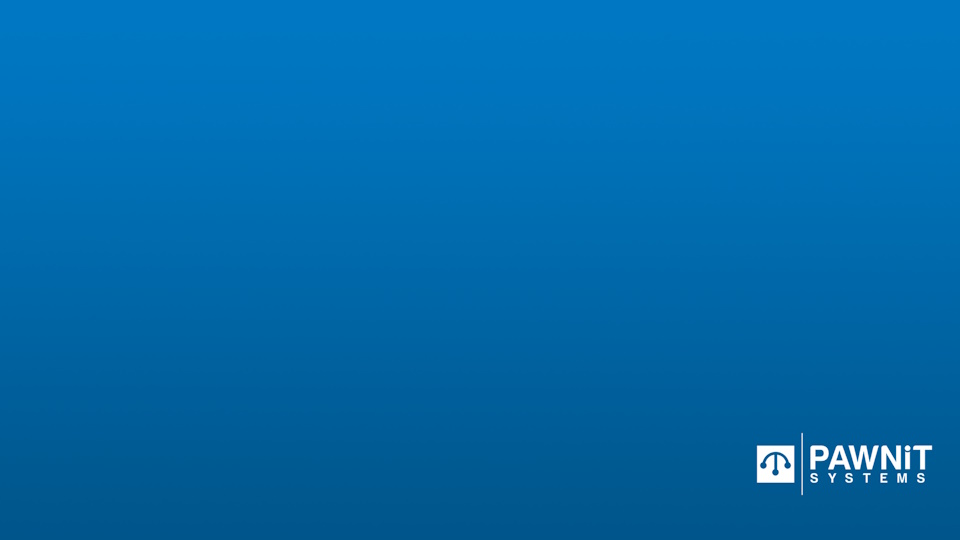
Adding A Customer
A quick tutorial on how easy it is to add a new customer.
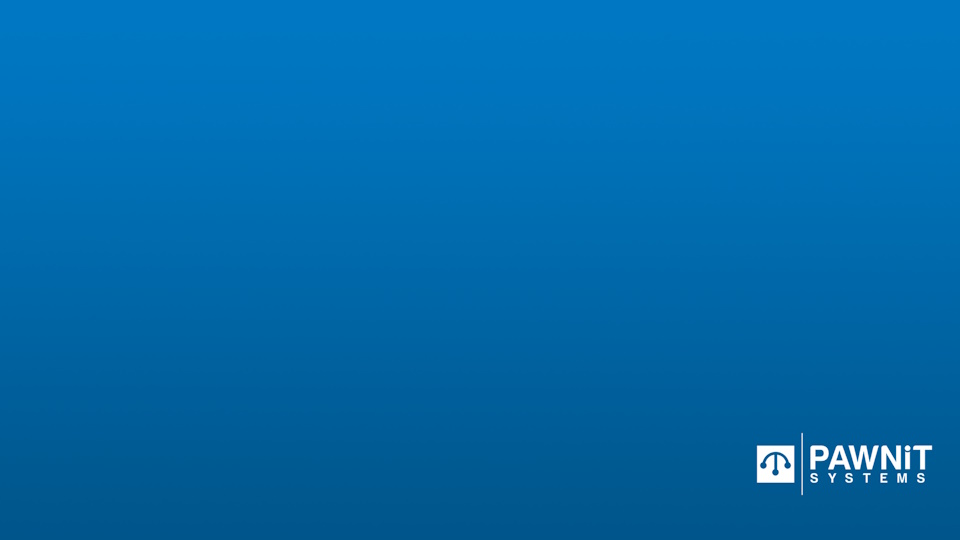
Adding A New Loan
A quick tutorial on how easy it is to write a new loan.
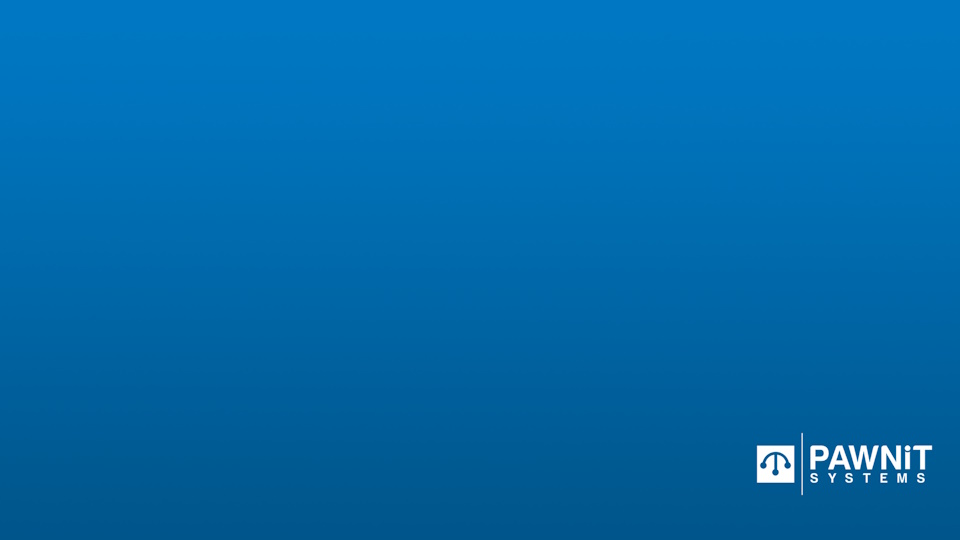
Adding A New Buy
A quick tutorial on how easy it is to create a new buy.
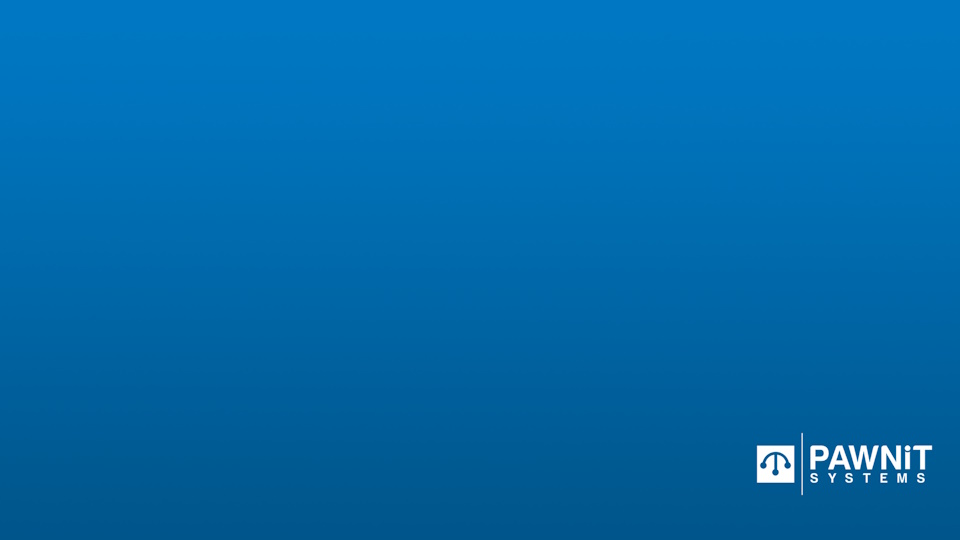
Adding A Loan Payment
A quick tutorial on how easy it is to add a payment to a loan.
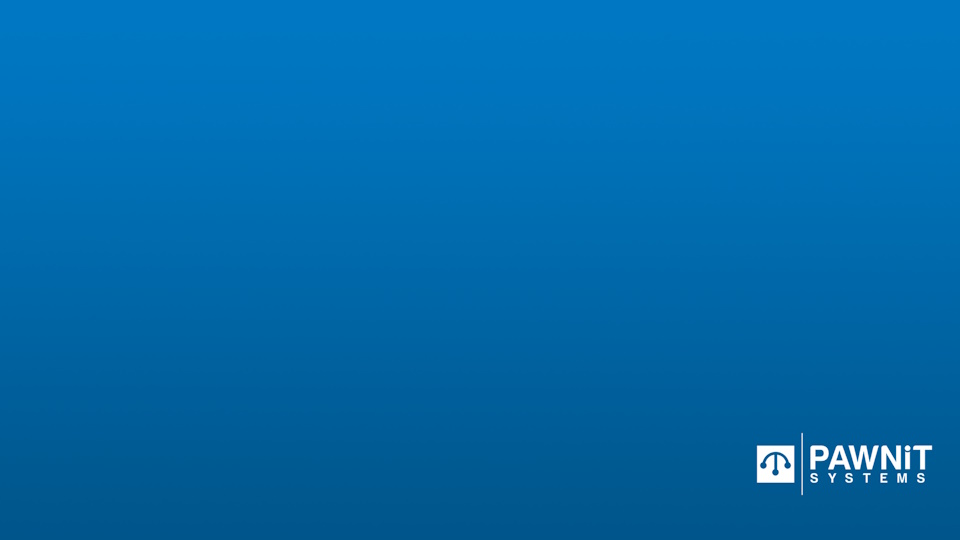
Adding Notes To A Loan
A quick tutorial on how easy it is to add notes to a loan.
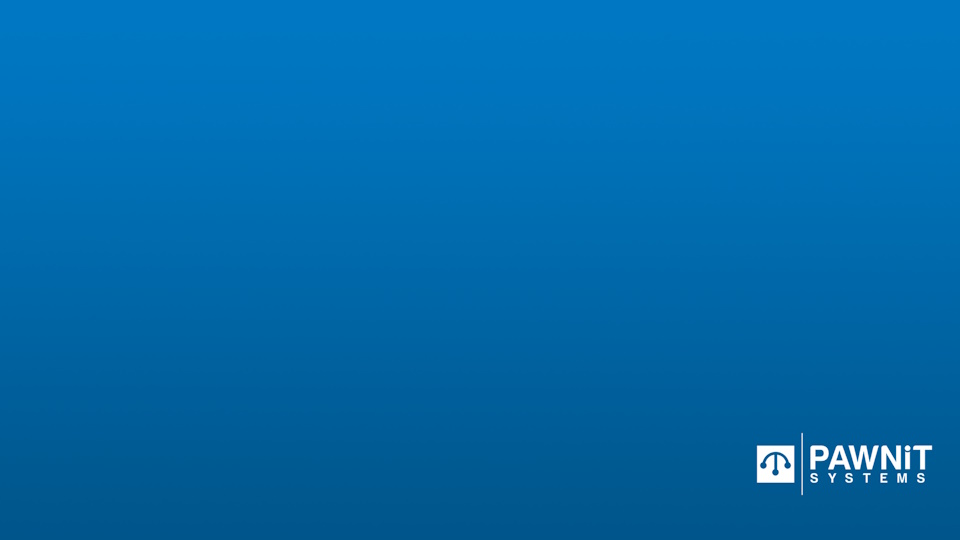
Edit A Customer
A quick tutorial on how easy it is to edit an existing customer.
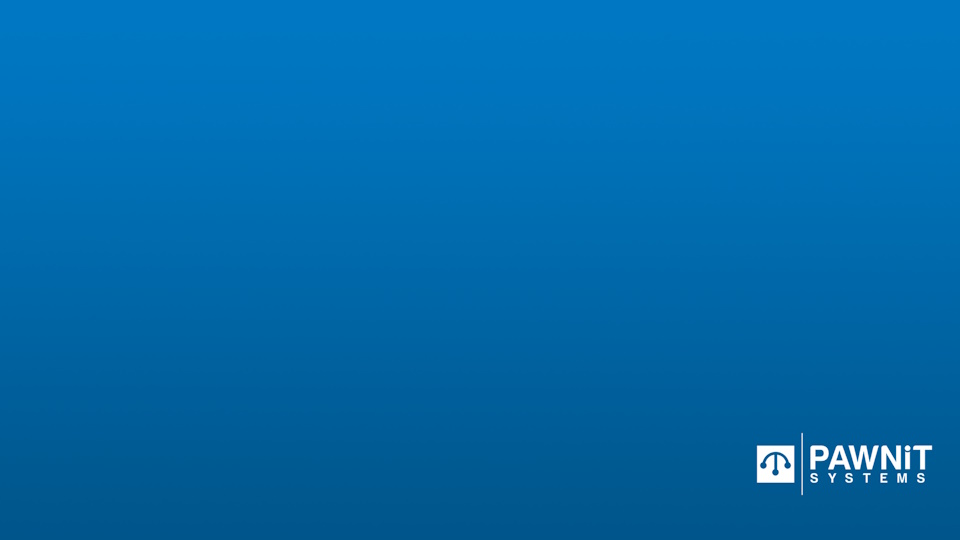
Selling An Item
A quick tutorial on how easy it is to sell an item.
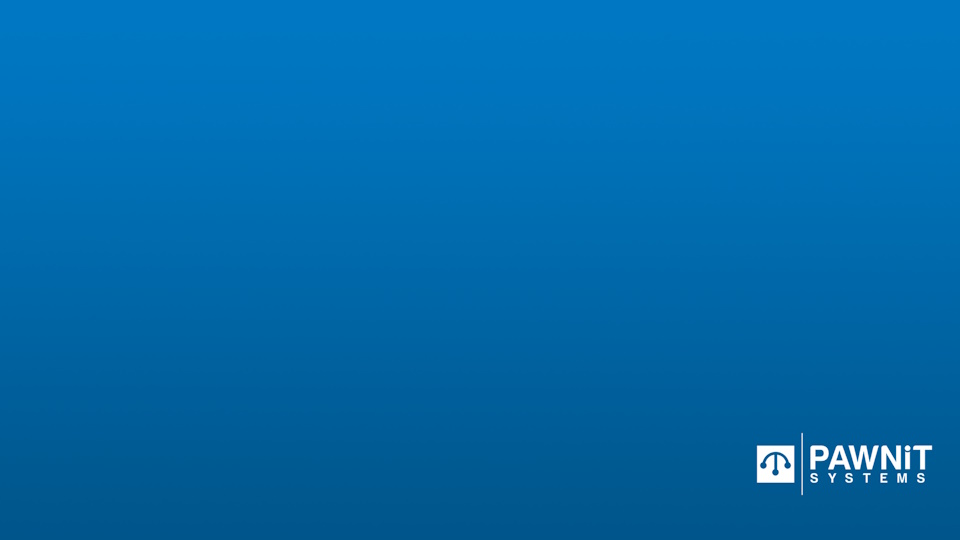
Creating And Paying A Layby
A quick tutorial on how easy it is to create and pay a layby.
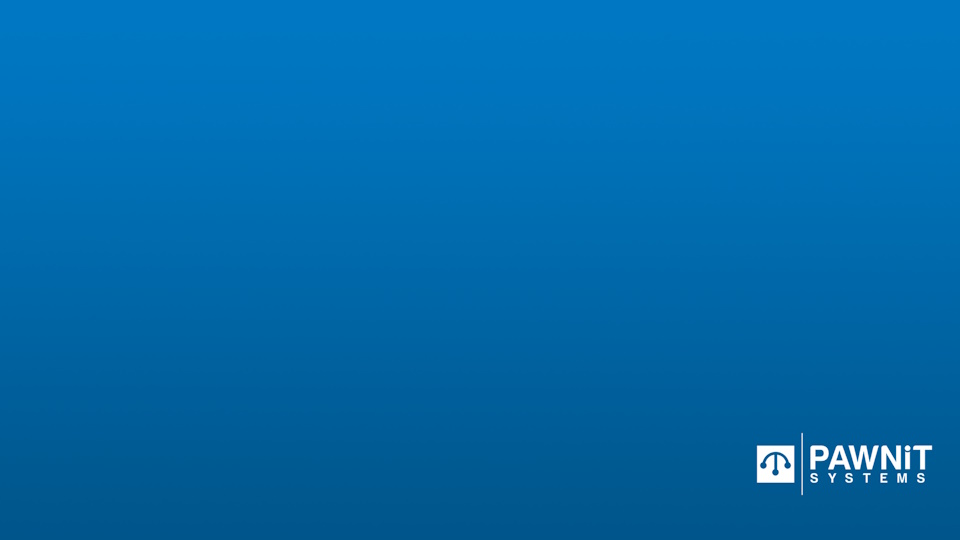
Refunding An Item
A quick tutorial on how easy it is to refund an item.
Request Support
By downloading RealVNC one of our techanical staff will be able to assist you with your problem(s)
or if you have Pawnit Retail Select help in the top left hand corner and then select remote support.
Support Articles
How to setup a Printer to Pawnit?
Epson Receipt Printer First step is to download Epson Advanced Printer Driver 4 on to your computer.Unzip the file on
Creating a buy or loan
Create or go to the Customer’s Page, , Then Select “New Loan” OR “New Buy” (Depending on what you are
Change a price on a stock item
At the Home Screen you want to Select number Four, like the photo below, And Type in the stock number
Sale without a stock number
First you need to select “Retail Menu”, just like the image below. then once you have done that select the
Changing a redemption rate for a customer
There are two options for changing a redemption rate for a customer,First option would be giving that customer a special
Discounting a sale
When your at the New Sale Screen, Enter the Stock Number you are wanting to discount Click the item you
Refunding an item
First you need to select “Retail Menu”, just like the image below. then once you have done that select the
Setting bays and locations
After Creating your loan, Go back to the Main Screen and Select “Loan Bays and Locations” Find the loan that
Printing A4 tax invoice
Select Number 2, just under the Search Bar, and search for your sale number that you want to print off
Cancelling a layby
First you need to select “Retail Menu”, just like the image below. then once you have done that select the
How do i redistribute payments
At the Main Menu, Select the “Till Balancing” Then Select the button Redistribute Payments like picture below, Then Select the
Processing MyPawn payments
Once the Customer has Paid by MyPawn, You will need to process it through Pawnit, The way to do that
Adding a new customer
First you need to select “New Customer” and that will take you to the New Customer Screen, then once you
Processing loans to retail
Select The Loans to Retail on the Main Menu Screen, Then Select wether you would like to do all Overdue
How do i transfer money between tills
At the Home Screen you want to Select the Cash Till Transfer, like the photo below, Click the Magnifind Glass
Discounting a loan redemption
On the Loan Payment Screen, you want to select the loan you are wanting to discount, Once you have done
Have a Support Request?
By pressing the “Request my free trial” button, you confirm that you give us your consent for processing your personal data