Epson Receipt Printer
First step is to download Epson Advanced Printer Driver 4 on to your computer.
Unzip the file on to your Desktop,
then Double click the “APD_458E” Then press (YES),
Select Next,
Accept the terms, Select custom,
Click Add,
Select Driver (is what printer you have) Port Type dropdown Select what you have USB or Ethernet. Then select next,
Click Next,
Click Next,
Click Next,
Let it do its thing.
Click Finish.
Then plug the reciept printer in to the computer or Ethernet depending on what printer you got and turn the printer on.
Search up on your computer “Printers and Scanners”
Then click “add a printer or scanner” Find the Receipt Printer you have and add it
After you have done that time to set up the Printing Preferences,
left click on your printer and select Manage,
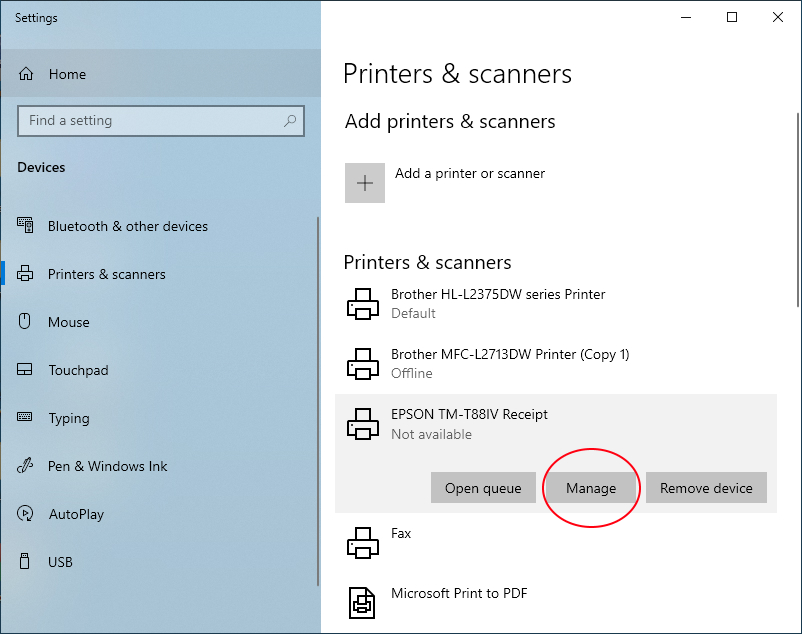
then select Printing Preferences
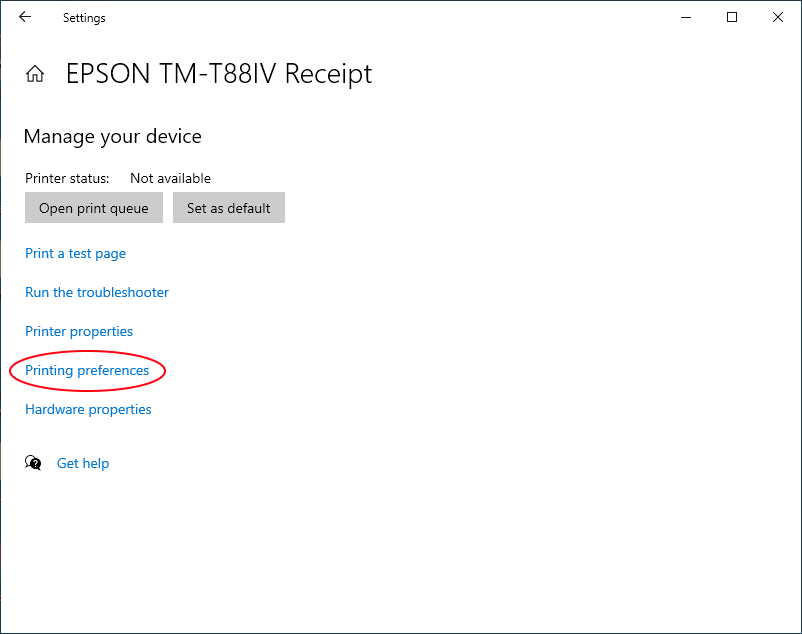
Click on the Tab (Layout)
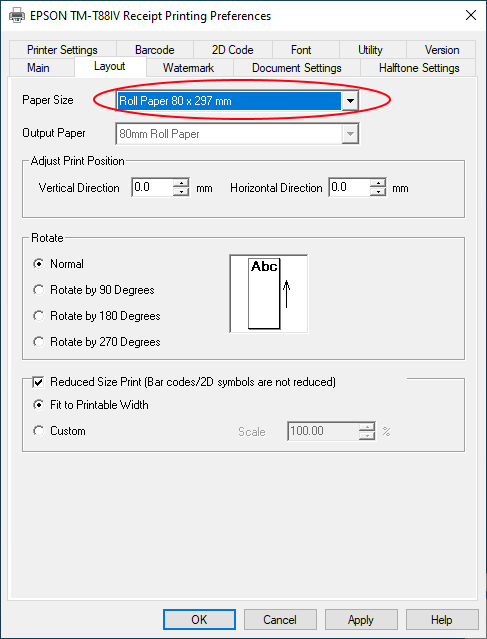
Click the dropdown Box for paper size
then click user definded paper size, then enter these options
Paper Size Name: Pawnit
Paper Width: 80 mm
Paper Lengh: 3000 mm
Then Click save paper size. Then Select (OK)
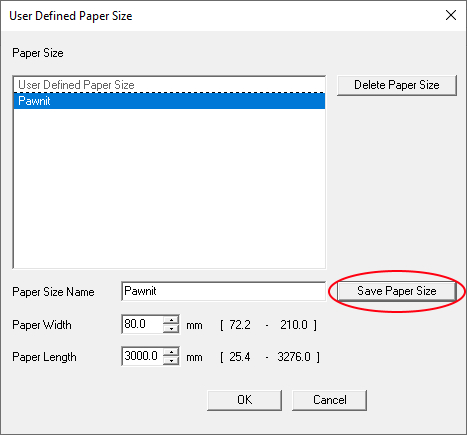
Then where it says (Reduced Size Print) Click the check box. then select ok when popup shows
Now Under the Tab (Document Settings), Where it says Conservation:, Click on it and select Top & Bottom.
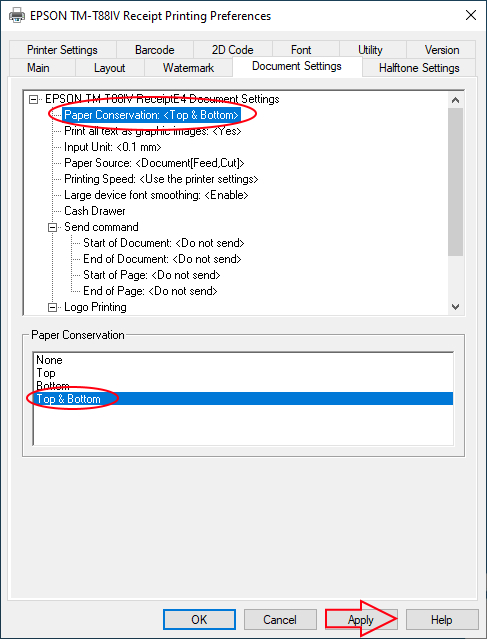
Then press Apply.
Now go into Pawnit Retail and in the top left-hand corner there is Tools click on that and select printers and tills,

and select what you would like to print out of the receipt printer.
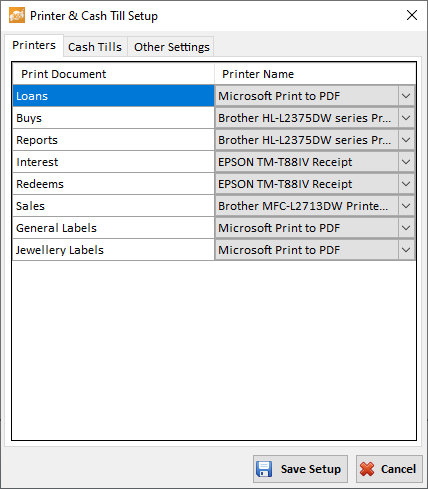
Zebra Label Printer
Download the Correct Zebra Label Printer Driver, Then Once that has downloaded, Search Printer and Scanners on your computer, Click Add New Printer or Scanner, Select the correct printer and scanner, Like Photo Shown Below,
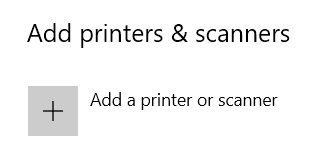
Once that has done, left click on the printer and click “MANAGE”
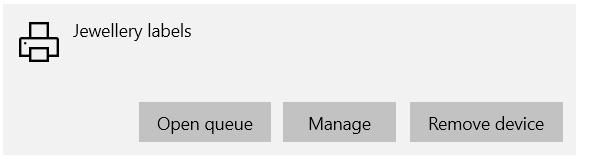
Then Select Printing Preferences,
Then Copy the photo details and put them in yours,
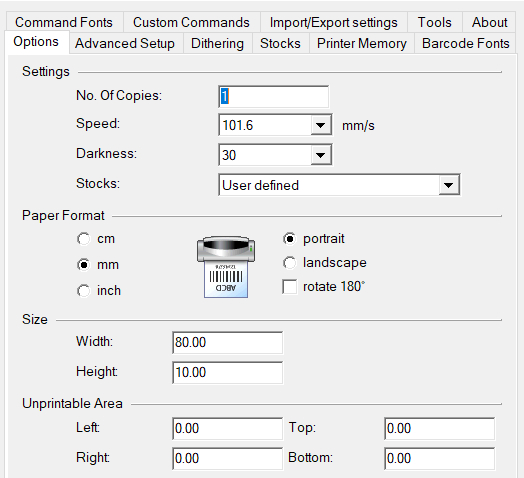
Then Click “Apply and then “OK”
If you are wanting to setup A Zebra label Printer For General Labels You will need to still do the same steps but the Details will be different, you will have to copy this Photo Details,
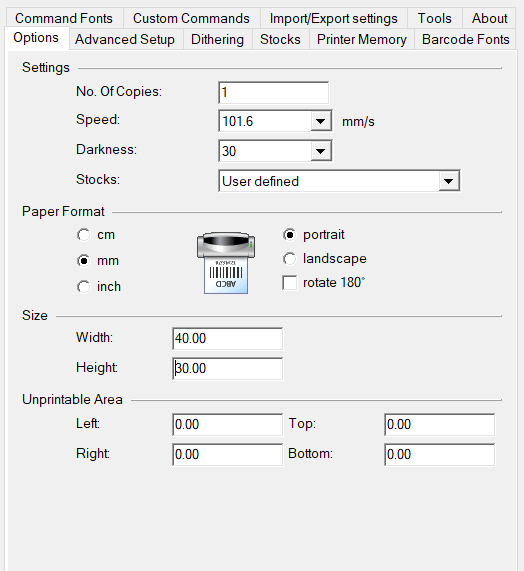
Then Click “Apply and then “OK”
you will need to change the Printers in the Pawnit Software, By going into Tools, Printer and Till Setup, And selecting what printers you are wanting to print to.